Internet Cleaning Hacks: Let’s face it, we all love the internet, but the digital clutter? Not so much! I’m sure you’ve experienced the frustration of a slow computer, a cluttered inbox, or the nagging feeling that your online privacy is compromised. It’s like a digital dust bunny invasion, and it’s time to fight back!
Believe it or not, the concept of “cleaning” our digital spaces isn’t entirely new. While the internet itself is relatively young, the need to organize and declutter information has been around for centuries. Think of ancient libraries meticulously cataloging scrolls or the evolution of filing systems in offices. We’ve always sought ways to manage information effectively. Now, that need has simply translated to the digital realm.
But why are internet cleaning hacks so crucial today? Well, in our hyper-connected world, our digital footprint is constantly expanding. From social media profiles to online banking, we leave a trail of data everywhere we go. Neglecting this digital footprint can lead to several problems. A slow computer can hinder productivity, a cluttered inbox can cause you to miss important emails, and neglecting your online privacy can leave you vulnerable to security threats. That’s why I’m excited to share some simple yet effective DIY tricks and hacks that will help you reclaim control of your online world. Get ready to say goodbye to digital clutter and hello to a faster, safer, and more organized online experience!

DIY Internet Speed Boost: Cleaning Up Your Digital Life
Okay, let’s face it, we’ve all been there. That dreaded spinning wheel, the buffering video, the agonizingly slow page load. It’s enough to make you want to throw your computer out the window! But before you resort to drastic measures, let’s try some DIY internet cleaning hacks to give your connection a much-needed boost. I’m going to walk you through some simple steps that can make a real difference.
Understanding the Culprits
Before we dive in, it’s helpful to understand what might be slowing you down. Think of your internet connection like a highway. The more cars (data) trying to use it at once, the slower everyone goes. Common culprits include:
* Too many devices connected: Each device using your Wi-Fi eats up bandwidth.
* Background apps: Many apps constantly use the internet, even when you’re not actively using them.
* Browser clutter: Old cookies, cached files, and unnecessary extensions can bog down your browser.
* Outdated router firmware: Like any software, your router needs updates to run efficiently.
* Malware: Viruses and other malicious software can consume bandwidth and slow down your system.
* Physical Obstructions: Walls, metal objects, and even other electronic devices can interfere with your Wi-Fi signal.
Now that we know what we’re fighting against, let’s get to work!
Phase 1: Router Refresh and Optimization
Your router is the heart of your home network, so let’s start there.
Step 1: The Power Cycle
This is the oldest trick in the book, but it works wonders!
1. Unplug your router and modem: Yes, both of them. This completely cuts off the power and allows them to reset.
2. Wait 30 seconds: This is crucial! Don’t rush it. Give them time to fully discharge.
3. Plug the modem back in first: Wait for it to fully power on and connect to the internet. This usually takes a minute or two. You’ll know it’s ready when the internet light is solid.
4. Plug the router back in: Again, wait for it to fully power on.
5. Test your internet speed: Use a website like Speedtest.net or Fast.com to see if there’s an improvement.
Step 2: Router Placement Matters
Where you put your router can significantly impact your Wi-Fi signal strength.
1. Elevate your router: Don’t hide it on the floor! Place it on a shelf or table to improve signal distribution.
2. Central location: Ideally, your router should be in the center of your home to provide the best coverage.
3. Avoid obstructions: Keep your router away from walls, metal objects (like filing cabinets), and electronic devices that can cause interference (like microwaves).
4. Experiment: Try moving your router to different locations and test your internet speed in various rooms to find the optimal spot.
Step 3: Update Router Firmware
Outdated firmware can lead to performance issues and security vulnerabilities.
1. Find your router’s IP address: This is usually printed on a sticker on the router itself. It’s often something like 192.168.1.1 or 192.168.0.1. You can also find it in your computer’s network settings.
2. Log in to your router’s admin panel: Open a web browser and type in your router’s IP address. You’ll be prompted for a username and password. The default username and password are often “admin” and “password,” but you should have changed them when you first set up your router. If you can’t remember them, check your router’s manual or the manufacturer’s website.
3. Navigate to the firmware update section: This is usually found under “Administration,” “System Tools,” or something similar. The exact location varies depending on your router’s brand and model.
4. Check for updates: Your router will usually have a button to check for available updates.
5. Install the update: Follow the on-screen instructions to install the update. This may take a few minutes, and your router will likely reboot during the process. Do not interrupt the update process!
6. Reboot your router: Once the update is complete, reboot your router to ensure the changes take effect.
Step 4: Change Your Wi-Fi Password
This is important for security and can also prevent unauthorized users from hogging your bandwidth.
1. Log in to your router’s admin panel: As described in Step 3.
2. Navigate to the Wi-Fi settings: This is usually found under “Wireless,” “Wi-Fi,” or something similar.
3. Change your password: Choose a strong password that is at least 12 characters long and includes a mix of uppercase and lowercase letters, numbers, and symbols.
4. Save your changes: Your router will likely reboot after you save the changes.
5. Reconnect your devices: You’ll need to reconnect all your devices to your Wi-Fi network using the new password.
Step 5: Consider a Wi-Fi Extender
If you have a large home or dead spots where the Wi-Fi signal is weak, a Wi-Fi extender can help.
1. Choose a Wi-Fi extender: There are many different Wi-Fi extenders available, so do some research to find one that is compatible with your router and meets your needs.
2. Place the extender strategically: The extender should be placed halfway between your router and the area where you need better coverage.
3. Follow the setup instructions: Each extender has its own setup process, so follow the instructions carefully.
Phase 2: Browser Cleanup
Your web browser can accumulate a lot of junk over time, which can slow down your browsing experience.
Step 1: Clear Your Browser Cache and Cookies
This removes temporary files and data that your browser stores to speed up page loading.
1. Open your browser settings: The location of the settings menu varies depending on your browser, but it’s usually found in the upper-right corner of the window (three dots or lines).
2. Find the “Privacy and Security” or “History” section: Look for options related to browsing data.
3. Clear browsing data: Select the options to clear your cache, cookies, and browsing history. You can usually choose a time range, such as “All time” or “Last hour.”
4. Clear the data: Click the button to clear the selected data.
5. Restart your browser: This ensures that the changes take effect.
Step 2: Disable or Remove Unnecessary Browser Extensions
Browser extensions can add functionality, but they can also slow down your browser and consume resources.
1. Open your browser’s extensions page: The location of this page varies depending on your browser. In Chrome, you can type `chrome://extensions` in the address bar. In Firefox, you can type `about:addons` in the address bar.
2. Review your extensions: Go through the list of installed extensions and identify any that you don’t use or need.
3. Disable or remove extensions: You can either disable an extension (which temporarily turns it off) or remove it completely. If you’re not sure if you need an extension, disable it first and see if you notice any problems. If not, you can remove it.
Step 3: Reset Your Browser to Default Settings
This can help resolve issues caused by corrupted settings or conflicting extensions.
1. Open your browser settings: As described in Step 1 of Browser Cleanup.
2. Find the “Reset” or “Restore settings” option: This is usually found at the bottom of the settings page or in the “Advanced” section.
3. Reset your browser: Follow the on-screen instructions to reset your browser to its default settings. This will remove all your customizations, extensions, and settings, so be sure to back up any important data first.
4. Restart your browser: This ensures that the changes take effect.
Phase 3: Device Optimization
Your computer and other devices can also contribute to slow internet speeds.
Step 1: Close Unnecessary Programs and Tabs
Each program and browser tab consumes resources and bandwidth.
1. Close programs you’re not using: This frees up memory and processing power.
2. Close unnecessary browser tabs: The more tabs you have open, the more resources your browser uses.
Step 2: Disable Background Apps
Many apps run in the background and use the internet even when you’re not actively using them.
1. Open your system settings:
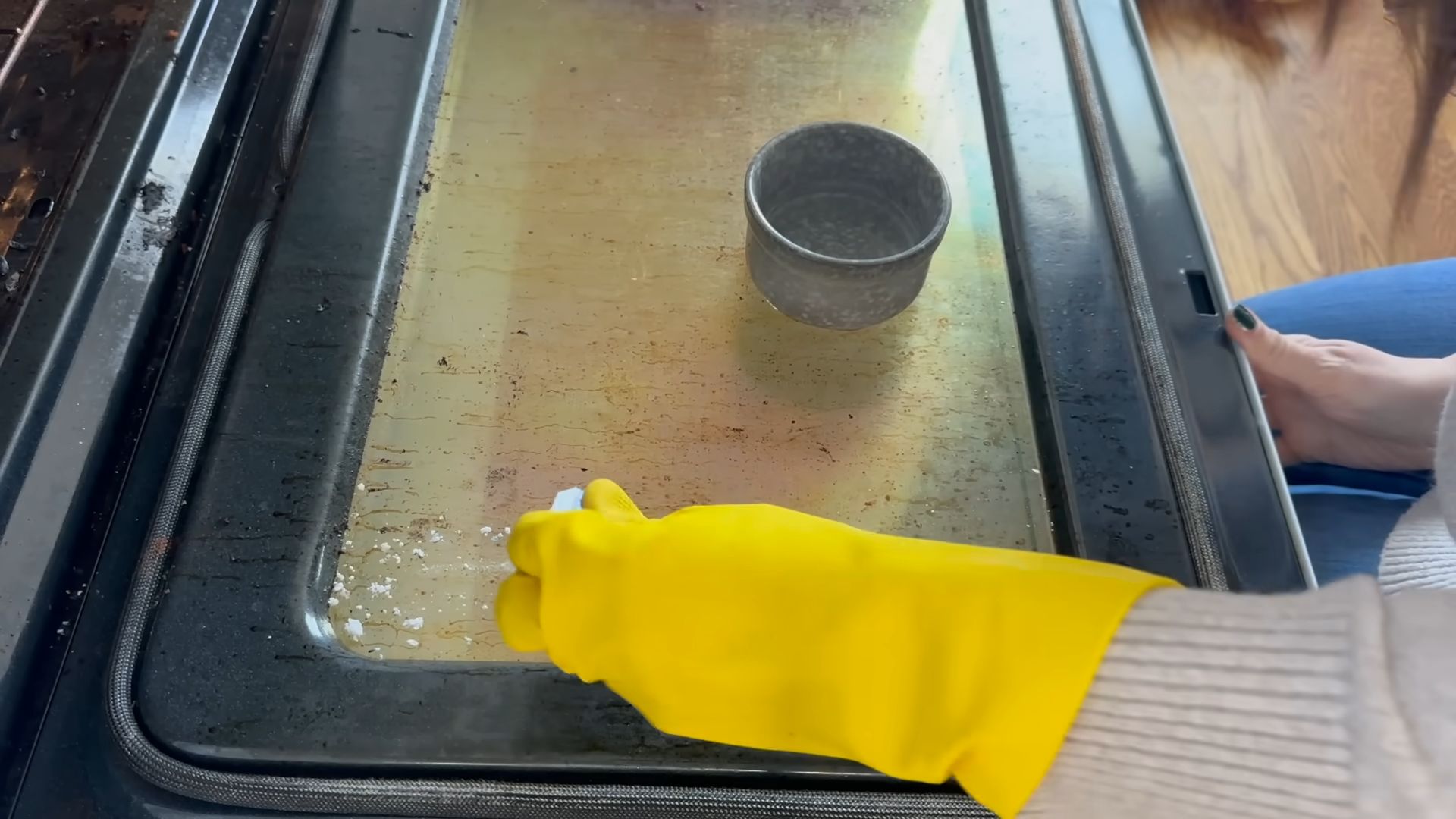
Conclusion
So, there you have it! This simple yet incredibly effective DIY internet cleaning hack is a game-changer for anyone struggling with slow internet speeds or persistent connectivity issues. We’ve walked you through the steps, explained the science (or lack thereof, in some cases!), and hopefully, debunked some common myths along the way. But why is this a must-try? Because it’s quick, it’s easy, it’s practically free, and most importantly, it can genuinely improve your online experience.
Think about it: how much time do you waste waiting for pages to load, videos to buffer, or downloads to complete? That wasted time adds up, impacting your productivity, your entertainment, and even your overall mood. This DIY internet cleaning hack offers a proactive approach to tackling these frustrations head-on. It’s about taking control of your digital environment and optimizing it for peak performance.
But don’t just take our word for it. We encourage you to experiment and find what works best for your specific setup. For example, if you’re a gamer, you might want to prioritize closing background applications that consume bandwidth, even if they seem innocuous. If you’re a streamer, consider adjusting your streaming settings to reduce the load on your network. And if you’re simply browsing the web, regularly clearing your browser cache and cookies can make a noticeable difference.
Here are a few variations you might want to consider:
* Scheduled Cleanups: Instead of waiting for your internet to slow down, schedule regular cleanups. Set a reminder on your phone or computer to run through these steps once a week or once a month. This proactive approach can help prevent problems before they even start.
* Router Optimization: While this article focuses on software-based solutions, don’t forget about your router! Make sure your router’s firmware is up to date, and consider repositioning it for optimal signal strength. A simple router reset can also work wonders.
* Network Monitoring Tools: For more advanced users, consider using network monitoring tools to identify bandwidth hogs and potential bottlenecks. These tools can provide valuable insights into your network usage and help you pinpoint areas for improvement.
* Consider a VPN: While not directly related to cleaning, a VPN can sometimes improve speeds by routing your connection through a faster server, or by preventing your ISP from throttling your bandwidth.
Ultimately, the best approach is to tailor these techniques to your individual needs and preferences. The key is to be proactive, experiment, and find what works best for you.
We’re confident that this DIY internet cleaning hack will make a positive difference in your online life. So, go ahead, give it a try! And most importantly, share your experience with us in the comments below. We’d love to hear your success stories, your challenges, and any tips or tricks you’ve discovered along the way. Let’s work together to create a faster, smoother, and more enjoyable internet experience for everyone! Don’t forget to bookmark this page for future reference and share it with your friends and family who might also benefit from this simple yet powerful technique. Your feedback is invaluable in helping us refine and improve this guide, so please don’t hesitate to share your thoughts.
Frequently Asked Questions (FAQ)
What exactly does “cleaning” my internet do?
“Cleaning” your internet, in this context, refers to optimizing your devices and network settings to improve internet speed and performance. It involves tasks like clearing browser caches, closing unnecessary applications that consume bandwidth, updating software, and ensuring your router is functioning optimally. It’s not about physically cleaning your internet connection, but rather about removing digital clutter and optimizing your system for better performance.
Will this DIY internet cleaning hack really make a difference?
The effectiveness of this DIY internet cleaning hack depends on several factors, including the current state of your devices and network, your internet speed, and the types of online activities you engage in. If your devices are cluttered with unnecessary files, your browser cache is full, or you have numerous applications running in the background, then you’re likely to see a noticeable improvement in internet speed and performance. However, if your internet speed is inherently slow due to your internet service provider (ISP) or your network infrastructure, then the impact may be less significant.
How often should I perform this DIY internet cleaning hack?
The frequency with which you should perform this DIY internet cleaning hack depends on your usage patterns and the performance of your internet connection. If you use your internet heavily and notice frequent slowdowns, you may want to perform these steps once a week or even more frequently. If you use your internet less often or experience fewer performance issues, you may only need to perform these steps once a month or even less frequently. A good rule of thumb is to perform these steps whenever you notice a significant drop in internet speed or performance.
Is it safe to clear my browser cache and cookies?
Yes, it is generally safe to clear your browser cache and cookies. However, it’s important to understand what these files are and what they do. Browser caches store temporary files from websites you visit, which can speed up page loading times on subsequent visits. Cookies are small text files that websites use to remember your preferences and login information. Clearing your cache and cookies can improve your privacy and security, but it may also require you to re-enter your login information on some websites.
Will this DIY internet cleaning hack fix all my internet problems?
Unfortunately, this DIY internet cleaning hack is not a magic bullet that will fix all your internet problems. It’s a helpful technique for optimizing your devices and network settings, but it won’t solve issues related to your ISP, your network infrastructure, or your hardware. If you’re experiencing persistent internet problems, you may need to contact your ISP for assistance or consider upgrading your hardware.
What if I’m not tech-savvy? Can I still do this?
Absolutely! This DIY internet cleaning hack is designed to be accessible to users of all technical skill levels. The steps are straightforward and easy to follow, and you don’t need any special software or equipment. If you’re unsure about any of the steps, you can always consult online resources or ask a friend or family member for help.
Can this DIY internet cleaning hack damage my computer or network?
No, this DIY internet cleaning hack is not designed to damage your computer or network. The steps involve basic tasks like clearing browser caches, closing unnecessary applications, and updating software, which are all safe and routine maintenance procedures. However, it’s always a good idea to back up your important data before making any significant changes to your system.
What if I don’t see any improvement after performing this DIY internet cleaning hack?
If you don’t see any improvement after performing this DIY internet cleaning hack, there may be other factors affecting your internet speed and performance. These factors could include your ISP, your network infrastructure, your hardware, or even the websites you’re visiting. In this case, you may need to contact your ISP for assistance or consider upgrading your hardware. You can also try using a different browser or disabling browser extensions to see if that makes a difference.
Does this work on mobile devices too?
Yes, many of the principles of this DIY internet cleaning hack apply to mobile devices as well. You can clear your browser cache and cookies on your mobile browser, close unnecessary apps running in the background, and update your operating system and apps. You can also try restarting your mobile device to clear its memory and improve performance.
How can I test my internet speed to see if this hack worked?
There are many free online speed test tools available that you can use to measure your internet speed before and after performing this DIY internet cleaning hack. Simply search for “internet speed test” on Google or your preferred search engine, and choose a reputable speed test tool. Run the test before and after performing the steps in this article to see if there’s a noticeable improvement in your internet speed.


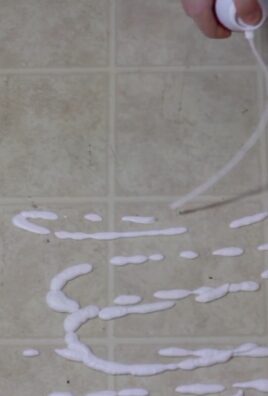
Leave a Comment